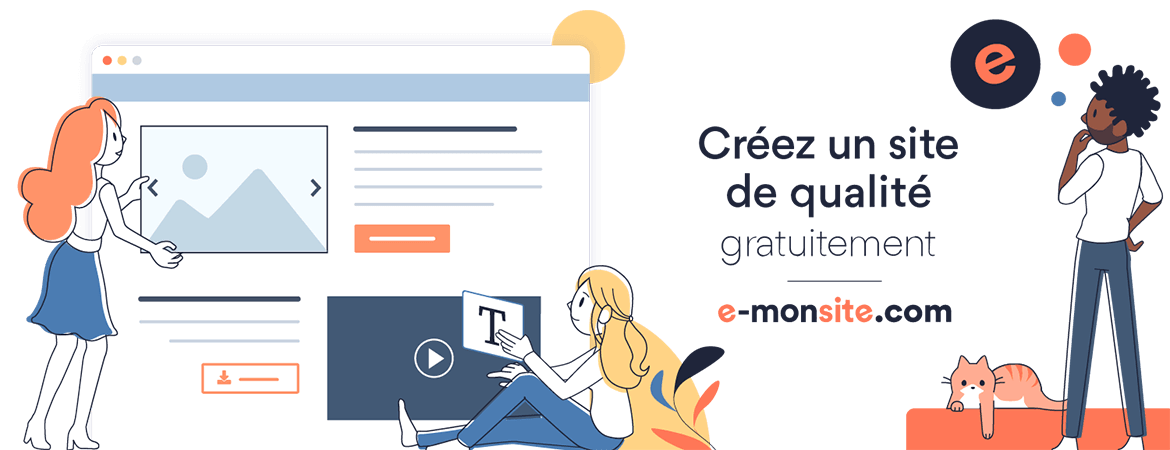Java Blog
Graph Theory
- By
- On 23/01/2016
- Comments (3)
- In Algorithms
- Graph Coloring
Definitions
- A vertex: (plural vertices) or node is the fundamental unit of which graphs are formed
- Edges & Arcs: Often times edges are presented by a set of pairs of vertices, while arcs are set of pairs where their order is representative.
- Graph: undirected graph consists of a set of vertices and a set of edges (unordered pairs of vertices), while a directed graph consists of a set of vertices and a set of arcs (ordered pairs of vertices). In a diagram of a graph, a vertex is usually represented by a circle with a label, and an edge is represented by a line or arrow extending from one vertex to another.

From the point of view of graph theory, vertices are treated as featureless and indivisible objects, although they may have additional structure depending on the application from which the graph arises; for instance, a semantic network is a graph in which the vertices represent concepts or classes of objects.
The two vertices forming an edge are said to be the endpoints of this edge, and the edge is said to be incident to the vertices. A vertex w is said to be adjacent to another vertex v if the graph contains an edge (v,w). The neighborhood of a vertex v is an induced subgraph of the graph, formed by all vertices adjacent to v.
Properties
The degree of a vertex in a graph is the number of edges incident to it. An isolated vertex is a vertex with degree zero; that is, a vertex that is not an endpoint of any edge. A leaf vertex (also pendant vertex) is a vertex with degree one. In a directed graph, one can distinguish the outdegree (number of outgoing edges) from the indegree (number of incoming edges); a source vertex is a vertex with indegree zero, while a sink vertex is a vertex with outdegree zero. A simplicial vertex is one whose neighbors form a clique: every two neighbors are adjacent. A universal vertex is a vertex that is adjacent to every other vertex in the graph.
First Steps For Windows Users
Setting up the Enviornment:
In order not to have any conflit during setup or excution of the IDE Intellij you'd better follow these instructions on the right order:
- Install the JDK ( Java Development Kit), you can download it from the following web page click here make sure you checked the agreement box before and chose the appropriate JDK for your OS.
- Then you can download and install the Intellij IDE, for that, please refer to the following web page
 Now your environment is ready for use, so let's create our first program
Now your environment is ready for use, so let's create our first program
Our First Java Program
After starting Intellij, click on Create New Project :

Next, click on Java project on the left side and don't select any additional libraries then click on Next:

and don't select any template just click on next:

and choose a project Name : "HelloWorld"

After that, expand the folder display "HelloWord" and right click upon src folder and click-> New-> Java Class: And choose a Name to your Java Class :

I suggest you to call it "MyHelloProgram". By the way, in java all the classes'names start with a capital letter. then the Intellij wizard will generate an empty class file,
with a class named MyHelloProgram as it is shown in the snapshot below

Now let's create a method inside the class MyHelloProgram, which we are going to call "main": this class will be public and static ( we are going to eplain later on the meaning
of these keywords):

After that, let's apply the following configuration upon Intellij in order to make it considering the "main method " as the principal method to be called during the compilation
and execution: for that go to the menu Run -> Edit Configurations

then the following popup menu will be opened -> go to the + button and choose the application option:

finally it becomes abvious to fill the form: on the top: enter the name of the main method which is: main then the name of the main class: MyHelloProgram then click on apply and ok.
 In order to test our configuration and our program, Let's add the following portion of code which will print into the screen "Hello world!" as a result in the buttom of the IDE.
In order to test our configuration and our program, Let's add the following portion of code which will print into the screen "Hello world!" as a result in the buttom of the IDE.
And in order to compile and execute click on the green play in the top of the IDE page which will compile and run our program:
First Easy Application For Internationalization
- By
- On 28/12/2015
- Comments (0)
- In Internationalization
If you're new to internationalizing software, then, this chapter is for you.
By a simple example you'll learn how Locale and ResourceBundle objects work together and how to use properties files:
- Before Internationalization:
Simply, lets consider the following program: (which is NOT internationalized): and analyze the underlined information
public class NotI18N
{
static public void main(String[] args)
{
System.out.println("Hello.");
System.out.println("How are you?");
System.out.println("Goodbye.");
}
}
- After Internationalization:
Let's suppose that we want to Internationalize our code into three language French, English and German:
In order to insure that we need to create four property files: (each one contains the content below)
- MessagesBundle.properties:
greetings = Hello.
farewell = Goodbye.
inquiry = How are you?
- MessagesBundle_de_DE.properties:
greetings = Hallo.
farewell = Tschüß.
inquiry = Wie geht's?
- MessagesBundle_en_US.properties:
greetings = Hello.
farewell = Goodbye.
inquiry = How are you?
- MessagesBundle_fr_FR.properties:
greetings = Bonjour.
farewell = Au revoir.
inquiry = Comment allez-vous?
import java.util.*;
public class I18NSample {
static public void main(String[] args) {
String language;
String country;
if (args.length != 2) {
language = new String("en");
country = new String("US");
} else {
language = new String(args[0]);
country = new String(args[1]);
}
Locale currentLocale;
ResourceBundle messages;
currentLocale = new Locale(language, country);
messages = ResourceBundle.getBundle("MessagesBundle", currentLocale);
System.out.println(messages.getString("greetings"));
System.out.println(messages.getString("inquiry"));
System.out.println(messages.getString("farewell"));
}
}
Internationalization - Introduction
- By
- On 26/12/2015
- Comments (0)
- In Internationalization
Internationalization is the process of designing an application so that it can be adapted to various languages and regions without engineering changes. Sometimes the term internationalization is abbreviated as i18n, because there are 18 letters between the first "i" and the last "n."
An internationalized program has the following characteristics:
- With the addition of localized data, the same executable can run worldwide.
- Textual elements, such as status messages and the GUI component labels, are not hardcoded in the program. Instead they are stored outside the source code and retrieved dynamically.
- Support for new languages does not require recompilation.
- Culturally-dependent data, such as dates and currencies, appear in formats that conform to the end user's region and language.
- It can be localized quickly.
Localization is the process of adapting software for a specific region or language by adding locale-specific components and translating text. The term localization is often abbreviated as l10n, because there are 10 letters between the "l" and the "n."
The primary task of localization is translating the user interface elements and documentation. Localization involves not only changing the language interaction, but also other relevant changes such as display of numbers, dates, currency, and so on. Other types of data, such as sounds and images, may require localization if they are culturally sensitive. The better internationalized an application is, the easier it is to localize it for a particular language and character encoding scheme